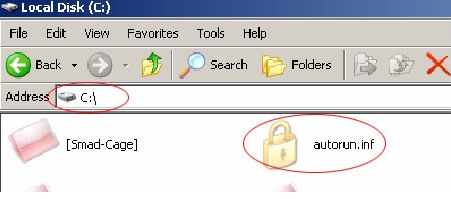Untuk dapat mengakses situs-situs yang terblokir tersebut yang sekiranya memang tidak mengandung unsur-unsur diatas tentu sangat merugikan pengguna Internet. Nah oleh karena itu, kali ini admin akan sharing beberapa trik untuk dapat mengakses situs terblokir tersebut.
========================================================
Yang pertama, kita bisa menggunakan alamat IP address dari website yang akan kita akses.
- Pencet tombol Windows (di apit tombol Ctrl dan Alt) bersamaan dengan huruf R yang akan membuka windows Run.
- Kemudian ketikkan ping(spasi)"nama website" (tanpa tanda kutip)(spasi) -t
- Muncul command line yang akan menampilkan IP address beserta keterangan lainnya.
Lihat Gambar:
Yang kedua, menggunakan settingan PROXY pastinya gunakanya yang Free saja. Berikut cara setting proxy menggunakan browser Mozilla Firefox dan Google Chrome.
1. Mozilla Firefox
- Pilih menu Options / Tools -> Options
- Cari Tab Advance -> Netword
- Pada bagian Connection klik Settings
- Pilih Manual Proxy
- Masukkan alamat IP proxy yang sudah anda siapkan sebelumnya berserta port yang digunakan.
Judul Spoiler:
- Buka browser Google Chrome anda, klik menu Customize and control Google Chrome di bagian kanan atas, kemudian pilih sub menu Settings.
- Scroll ke bawah sampai anda menemukan tulisan biru Show Advance Settings..., kemudian klik, scroll lagi ke bawah sampai menemukan bagian Network. Kemudian tekan tombol Change proxy settings... Pilih Tab Connections.
- Pada bagian Dial-up and Virtual Private Network settings pilih koneksi internet yang anda pakai, lalu tekan tombol LAN Settings yang ada di sebelah kanan bawah kolom tersebut.
- Muncul window baru lagi, di sana centang pada pilihan Use a proxy server to this connection (bla bla bla)
- Isikan IP address yang anda telah siapkan sebelumnya pada kotak Address: berserta dengan Port yang digunakan pada kotak Port: kemudian klik OK
- Selamat berinternet. (Be Smart!)
========================================================
Yang ketiga, kita juga bisa menggunakan VPN (virtual private network)
- Kali ini admin akan share menggunakan FreeCanadaVPN (lebih lanjut...)
- Untuk cara settingnya bisa baca sendiri di sini (untuk Windows 7) dan klik di sini (untuk Windows XP), sekalian belajar nerjemahin bahasa Inggris yak... :p mudah kog. :)
========================================================
Yang keempat, bisa juga menggunakan software basic nya sama sih pake VPN juga.
(Recomended from Admin).
- Nama softwarenya adalah Spotflux
- Skema kerja Spotflux :
- Tested on Win 7 Ultimate
File + Link yang dibutuhkan:
- Browser: Mozilla Firefox dan Google Chrome
- Free Proxy: Freeproxylists.net, Hidemyass
- Spotflux: Download
Jangan lupa tinggalkan komentar dan Like-nya yah. ^.^








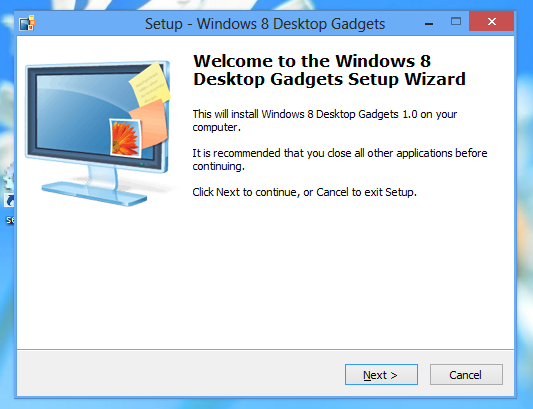

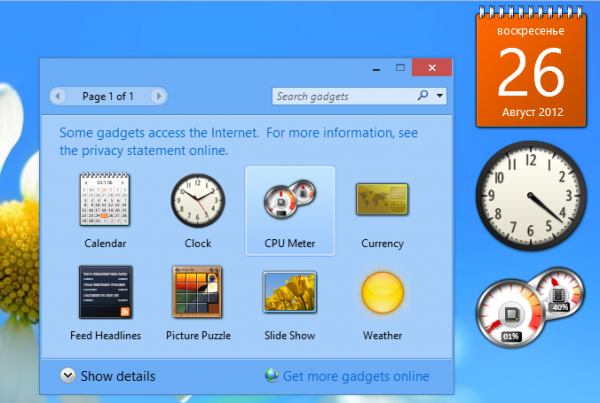












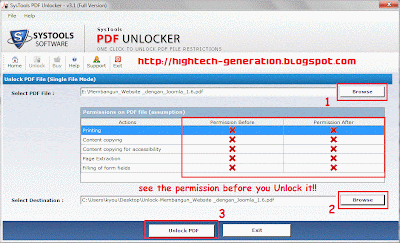
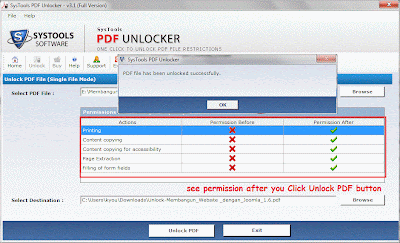


 Word Documents & File Recovery
Word Documents & File Recovery Recovers Charts, Pictures, Images
Recovers Charts, Pictures, Images Log File Generation
Log File Generation Advance Repair
Advance Repair User-Friendly GUI
User-Friendly GUI Raw Recovery
Raw Recovery Searches for Word File
Searches for Word File